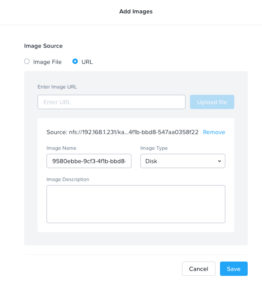To create a Windows disk image for Nutanix Calm you must first create a Master/Gold Image. Start with a clean Windows install, Nutanix VirtIO drivers, and NGT installed. Next run Sysprep with the OOBE, Generalize, and Shutdown options.
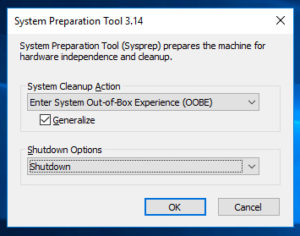
Once the VM is shutdown SSH into a CVM to get the vmdisk path and uuid.
Enter acli command line
acli
List vm’s in AHV and take note of the vm you want to use for the template
vm.list
Run vm.get command to show the vm disks
vm.get "<name_of_vm>" include_vmdisk_paths=true
Copy vmdisk_nfs path output
vmdisk_nfs_path:"/<storage container>/.acropolis/vmdisk/<uuid>"
Log into Prism Central and add the image using the URL option with the path of the vdisk
nfs://<CVM IP>/<storage container>/.acropolis/vmdisk/<uuid>
Now you can use the Guest Customization Sysprep function in Nutanix Calm to deploy your Windows VMs.